Screen Share/Remote Support
Need to start up a screenshare with one of our Support Specialists?
If you have contacted KAMAR's excellent Support Team and now need to share your screen with the Support Specialist you're on the phone with, click the button below! When prompted by the Support Specialist, enter the code they will give you to
initiate a screen sharing session.
Share your screen
Fixing Black Screen Issue on Windows
The current version of Screen Connect can sometimes create an issue where the screenshare the support team sees is just a black screen. If requested please follow these steps to try to fix this issue:
1: Open File Explorer (the folders/drives on your computer). You can even go into your "My Documents" or "Downloads" if this is easier.
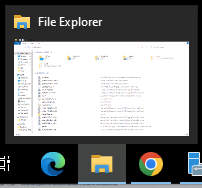
2: Click into the white filepath box on the top left/middle of File Explorer.
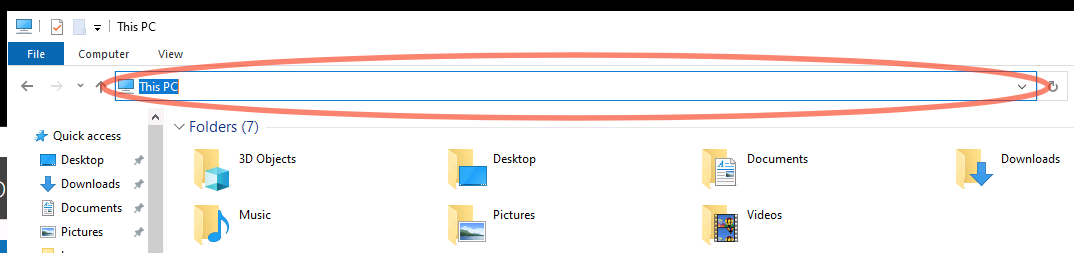
3: Type in %appdata% and press enter, you should be taken to the AppData > Roaming folder
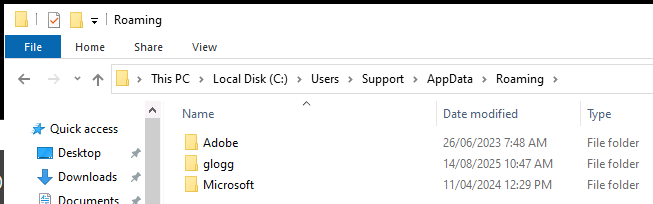
4: Click AppData to go back up one level. Double click Local, then double click KAMAR, then double click KAMAR Remote Support. You should see the following:
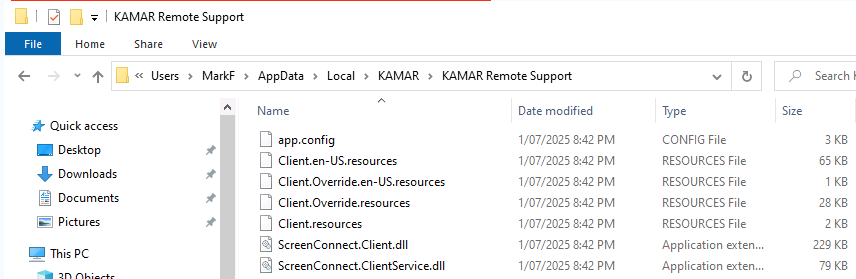
5: Delete the app.config file, this is the first file in the screenshot above. Confirm to the support team member that you've deleted it and then start your screenshare through KAMAR again. This should resolve the issue.